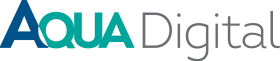Google is the most used search engine in the world and just within Australia, it holds a market share of 93.16% (data from StatCounter 2018). At a very distant second comes Bing with 5.12%. That is a huge market share and should tell you where to focus your efforts in terms of showing up online. An easy way to ensure you show up online is telling Google that you exist. Create a Business Listing, that way you will show up on maps and (hopefully) in search results.
What is a Google My Business Listing?
When you Google a business- the ‘business listing’ is the box that shows up with the business’ details (image below- see box on right), often with a map location and pictures. If it doesn’t, the business doesn’t have a My Business listing.
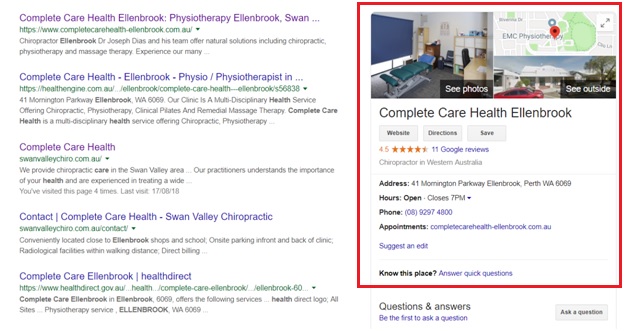
Why should I get a Google My Business listing?
Firstly- so your business is more visible online. Secondly- so new or existing clients can get in touch with your business easier. A good friend who also works in digital marketing says “Confused people wander off” and it’s so true. Waning attention spans mean that if we are looking for something online, if it’s not easily found we often give up or use the next best thing. If you can make your business as easily accessible and visible online as possible- your potential clients are less likely to wander off and use someone else.
Having a listing means people can readily access your website or bookings page, your opening hours and see you location, which they can then open in maps to navigate to you. It is also a place to leave reviews which in turn helps new potential clients make a decision about engaging with your business.
How to set up a Google My Business listing?
You don’t need a Gmail account; all you need is an email address to set up an account and best of all- it’s FREE!
N.B– you need to be a ‘bricks & mortar” business in order to create a listing and you can only create 1. If you create multiple with different keywords in an effort to attract more customers- Google will know and shut down any duplicate listings it finds (that have a NAP overlap- Name, Address, Phone number). It goes against Google “Code of Conduct” so please don’t do it.
Set up instructions:
1- Create Account– head to “Google My Business” and select “create account”. Follow the simple steps to create your account. To verify your account- you can either request a phone call or postcard with verification code. (The phone call is the quickest option)
2- Add information– add absolutely ALL the information that you can to your listing. Name, address, phone number, opening hours, website link, bookings page, services, photos etc. Google likes it when you use all the available information and will show your content in favour of someone else’s listing that may be incomplete.
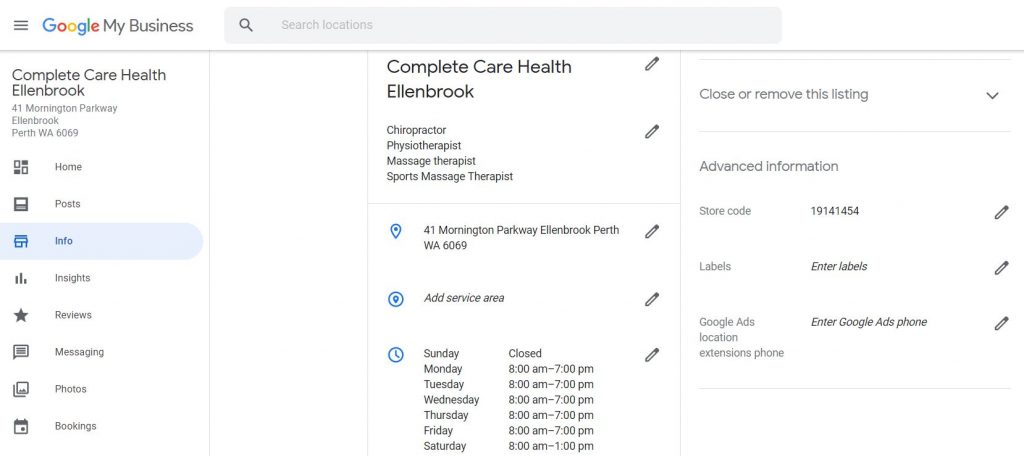
3- Map marker– this is sometimes set up in the wrong place or at the back of your building. To edit this- click on the Info tab on the left hand side & click the pen tool next to the address. This opens another window where you can move your red marker around on the map. Adjust your marker as needed, click “save” and then back on the info page- click the “View on maps” button top right. This will give you the streetview. Adjust as needed.
4- Services– you can now add detailed information about the services you provide which also helps with SEO. Under “info”- scroll down to “Services” and add each of the services you provide with as much detail as you can. Previously you were limited to how much you could write in this section but Google has since upped this to 1000 characters. Add your keywords and prices.
5- Pictures– adding your logo and a photo of the front of your business helps existing clients recognise your business and let’s new clients know what they are looking for when they come to your premises. BUT- make sure you’re using correctly sized pictures. Too small and they will be fuzzy and pixelated, too big and Google will crop them.
6- Opening hours– make sure your hours accurately reflect the time you are physically open and regularly update your “Special” opening hours for public holidays.
7- Get Reviews– Google loves people reviewing business on its platform. Again- this is something that affects your visibility online and Google will favour a listing with good reviews over one that has none. Depending on your industry, you may want to check what the rules are around ‘asking’ or ‘incentivising’ reviews but for most businesses- email your database, put a sign up in reception & put it in your “welcome” email to new clients. That way- if they’ve had a good (or bad) experience, they can let you know online. Google will email you when you receive a review, be sure to log into your listing and reply with a thank you.
Note on bad reviews– it is impossible to avoid this so it is bound to happen sooner or later. Don’t take it to heart and don’t see it as a bad thing. See it as an opportunity to learn. ALWAYS publicly respond to reviews- offer apologies, a chance to discuss the interaction and offer a way to make it up to them. Also- be aware that some reviews are fake so always check your client database before replying. If you suspect it is a fake account- publicly reply and ask them for further details of their interaction with you (don’t ever say ‘this review is fake’ but deal with it in a professional manner).
8- Insights- this is great information that tells you how people came to your listing/website/social media page. Whether they find you organically or by typing in your business name or via the service you provide. It also tells you what key terms were typed into Google to make people land on your listing, (which is super helpful to know when it comes to SEO and paid advertising such as Google AdWords) if they navigated to your website, clicked on the phone number or used Maps to get directions.
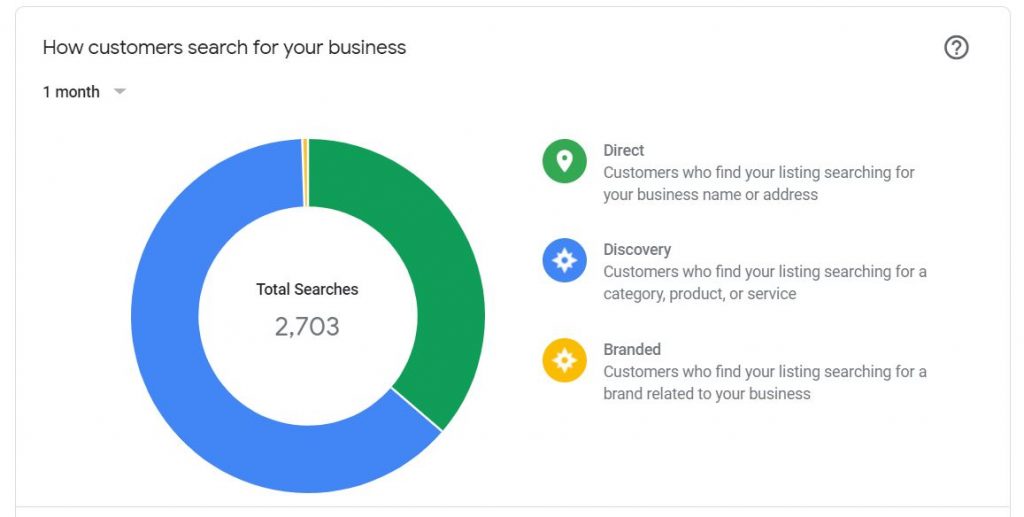
Don’t be daunted by setting this up. Once you have created your account it’s all pretty straight forward. However, if you don’t have the time or energy to set this up yourself, why not get in touch with us and we can do it for you.
Contact Us today to discuss how we can help you be more visible online If you found this article helpful, why not sign up to our Blog posts- we’ll send them directly to your inbox. Send us your details >>here<<